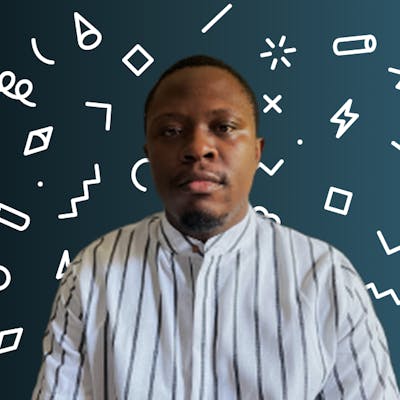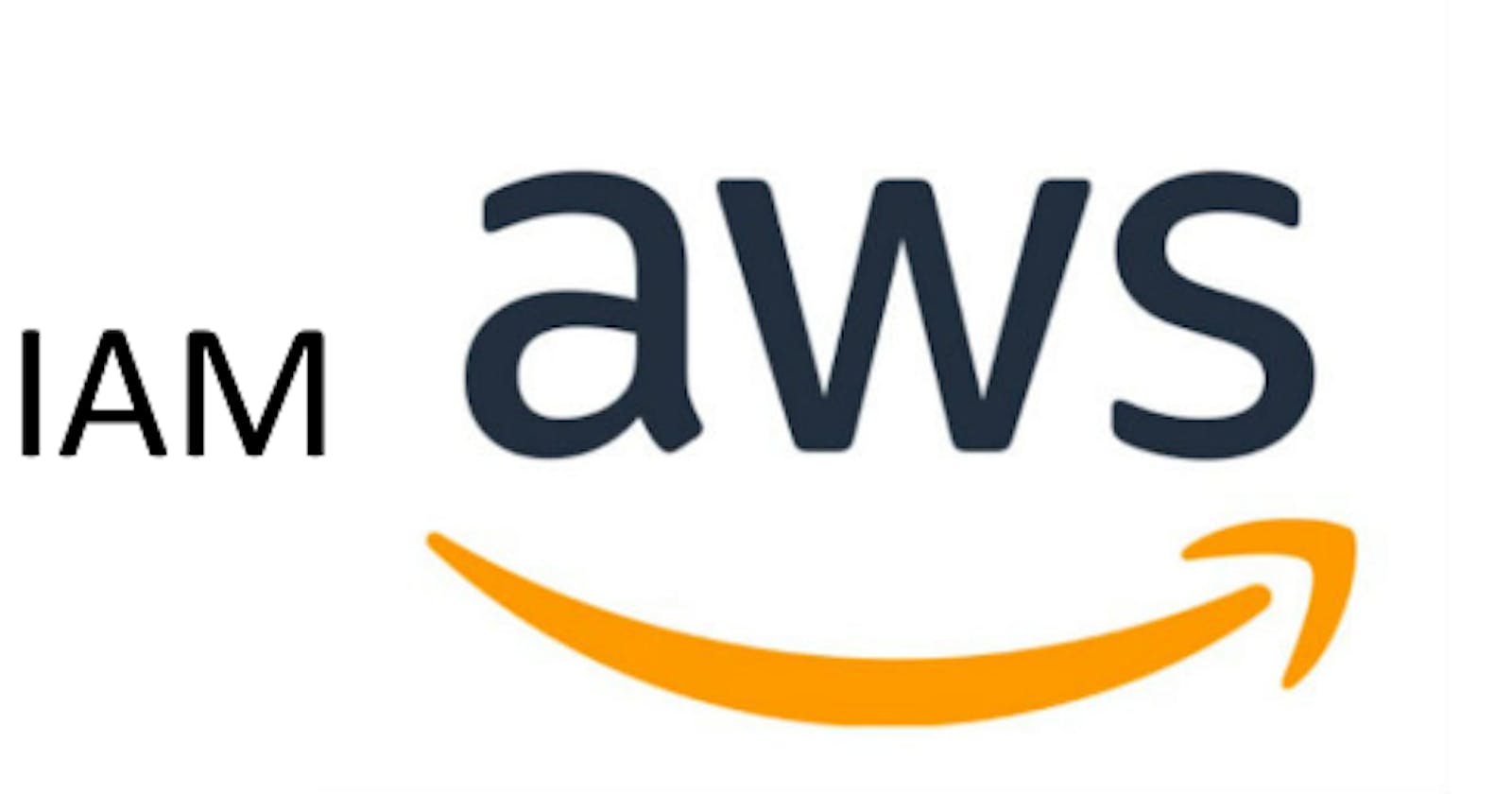Table of contents
What is IAM?
Identity and Access Management (IAM) is a critical component of any organization's security strategy. It involves managing user access to systems, networks, and applications in order to protect sensitive data. Setting up and managing IAM users can be a complex process, but there are best practices that can help ensure that your IAM users are secure and compliant.
These best practices include setting up role-based access controls, implementing multi-factor authentication, regularly monitoring user activity, and enforcing strong password policies. By following these best practices when it comes to setting up and managing IAM users, organizations can ensure that their data remains secure while still allowing authorized users the necessary access they need to do their jobs.
Why Should You Create One?
Creating an IAM user with admin privileges is a great way to ensure that you have secure and controlled access to your AWS environment. With this right setup, you can easily set up an Admin IAM user, instead of using your root account and compromising the security of your system.
This guide will walk you through the steps required to create an IAM user with admin privileges.
Log in to your console and search for IAM on the search bar
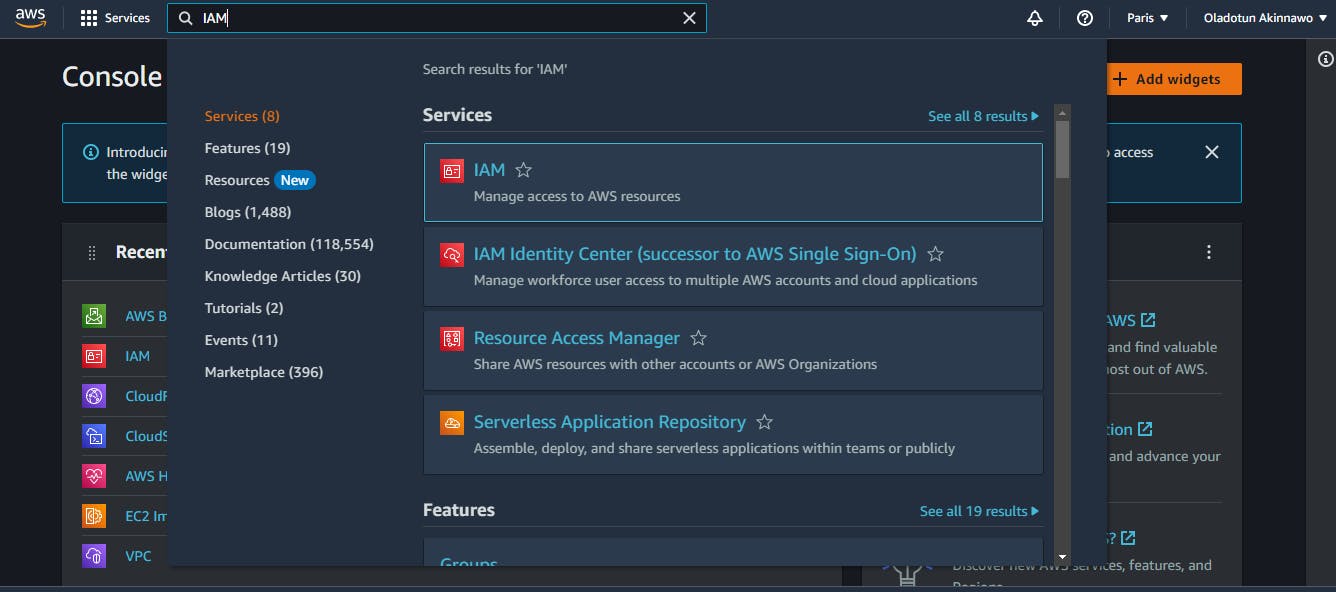
Select User groups and click on create group

We are creating a user group called "admin".
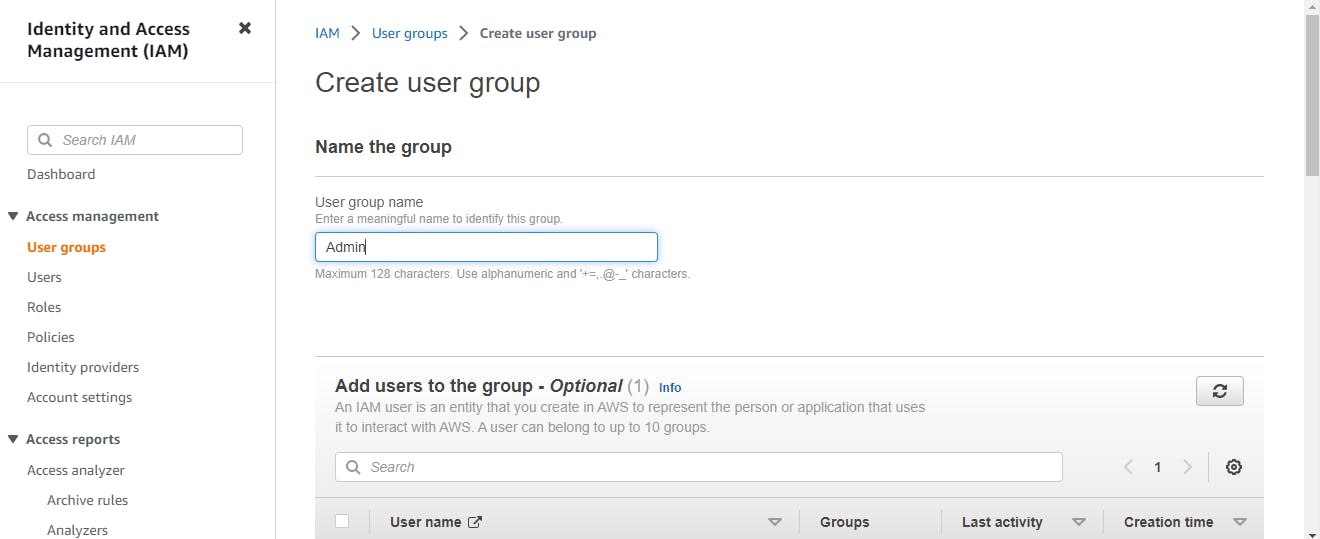
We will search for "AdministratorAccess" privileges in the "Attach permissions policies" section and select it and then create the group.
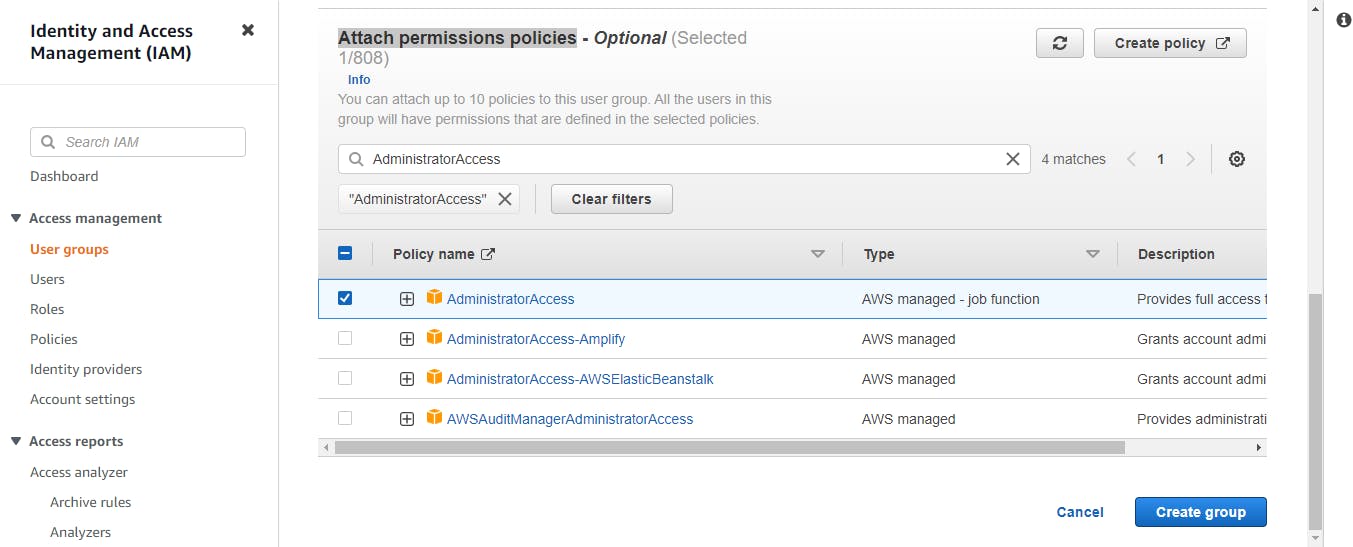
Now that we have the group with the Administrator access policy, we can now create a user and add it to the user group. We will select "Users" and then "add users".
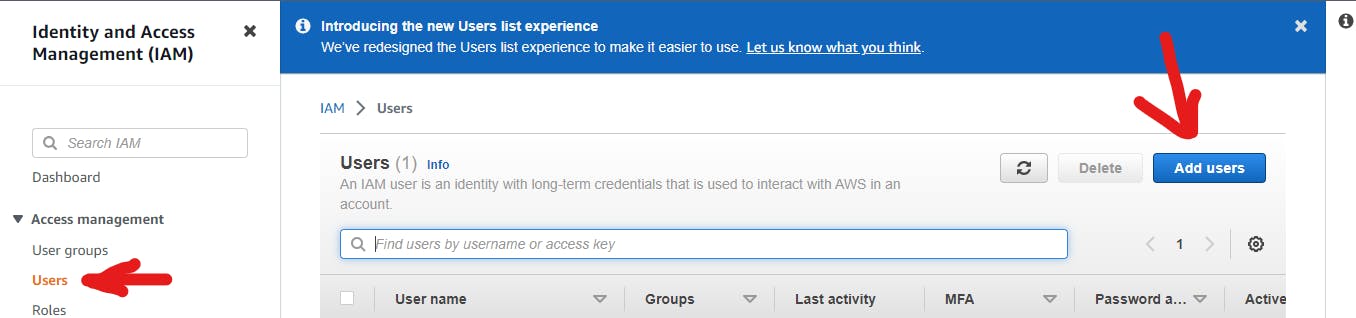
We will give our user a name and enable console access and select custom password and type in our desired password which must be a strong alpha-numeric password
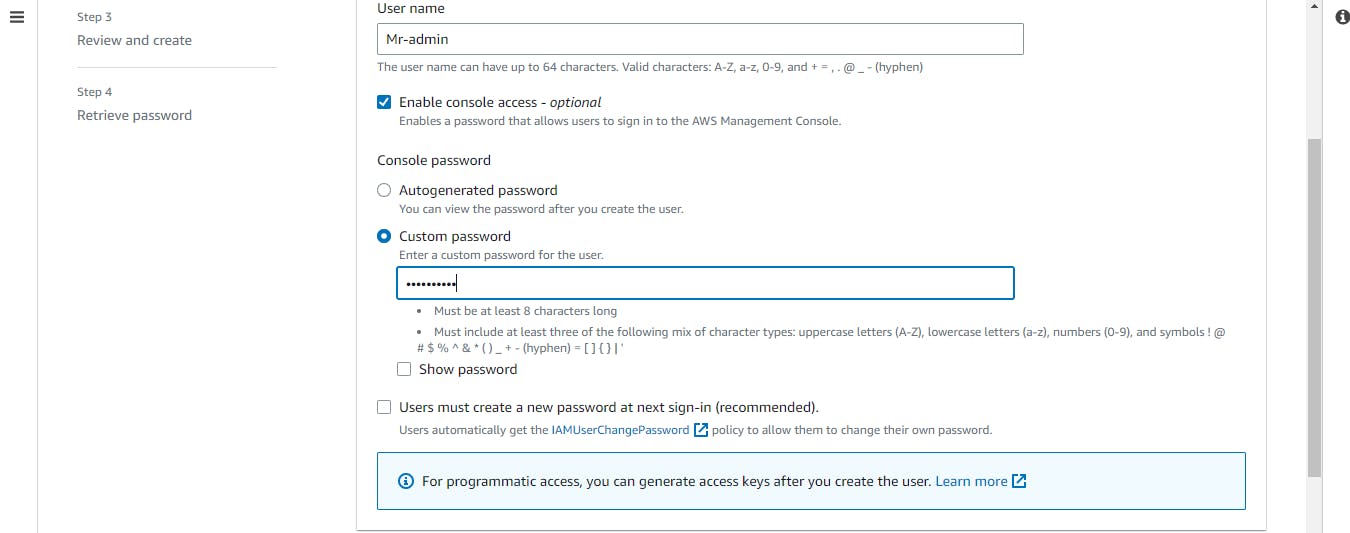
Click on the Next button
On this page, select Add user to group then select the admin group we just created
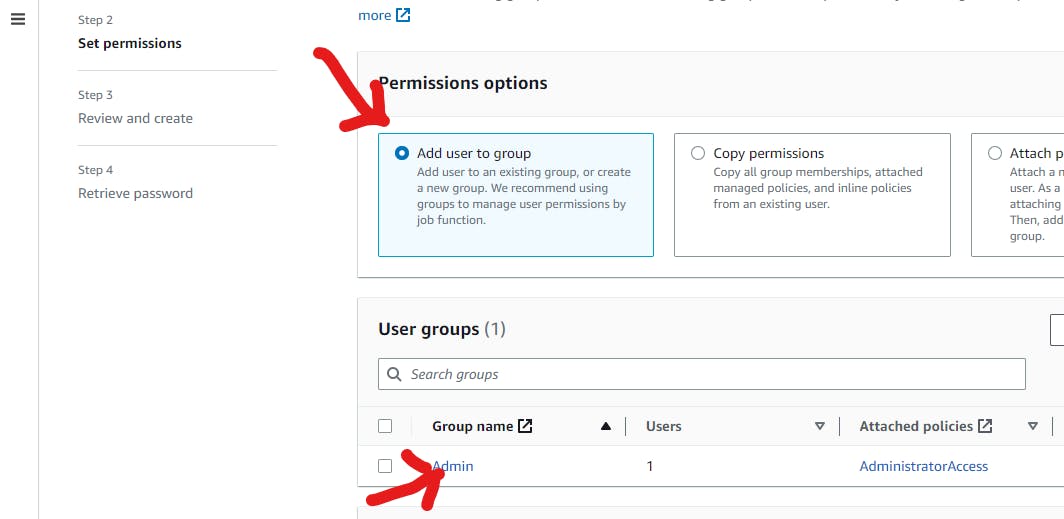
Click on the Next button then click on create user.
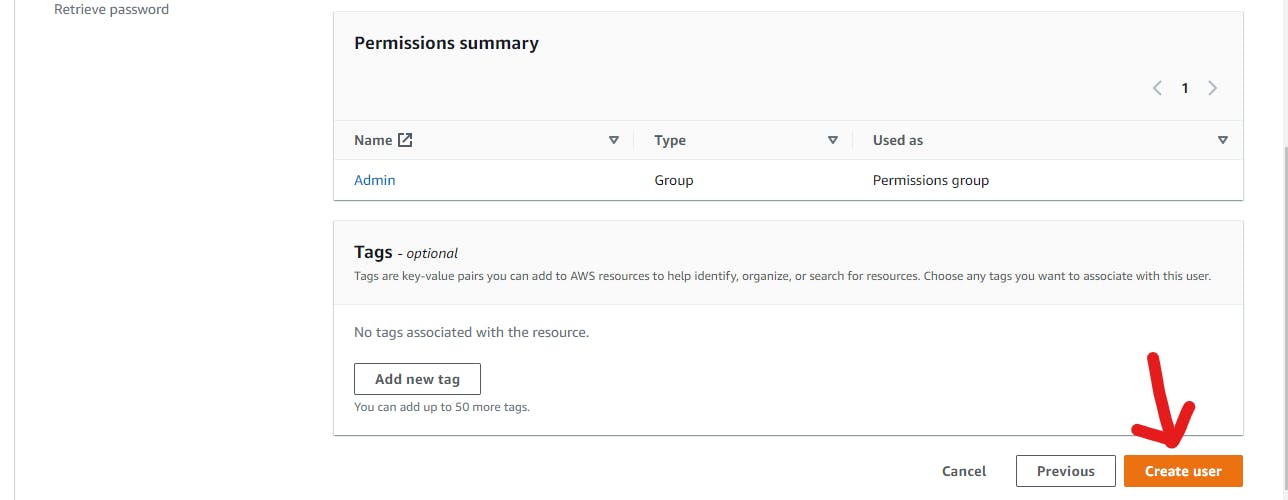
We can download our access keys and other credentials as a CSV file
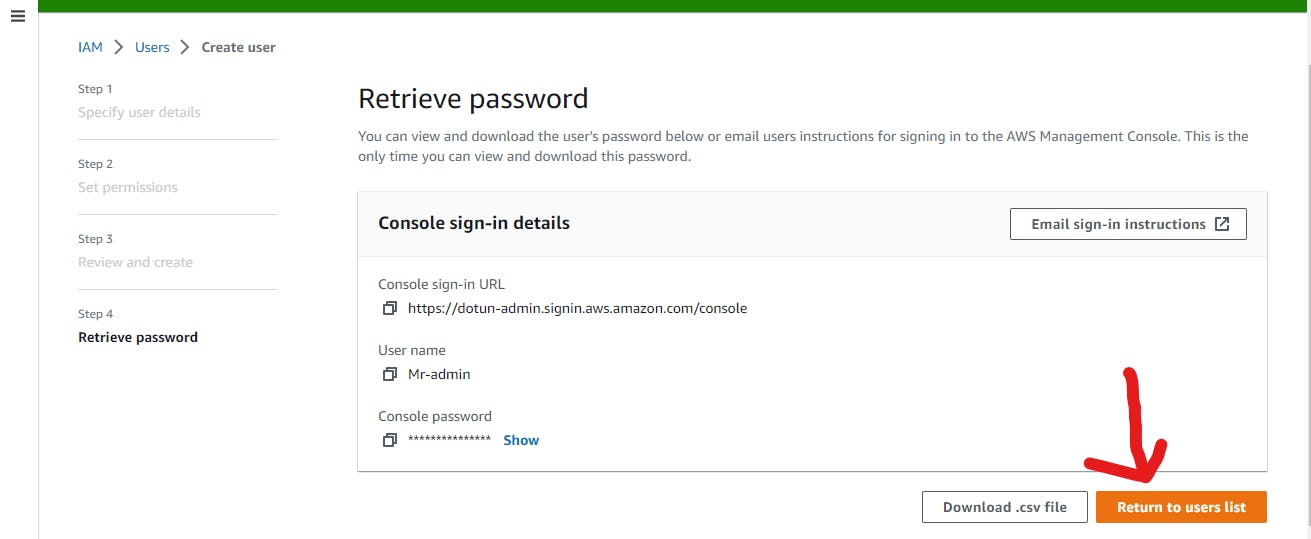
Make sure to take note of your account ID or give it an alias. It is located at the right side menu of the IAM dashboard
So we can now log out of our root account and log into our newly created Admin account.